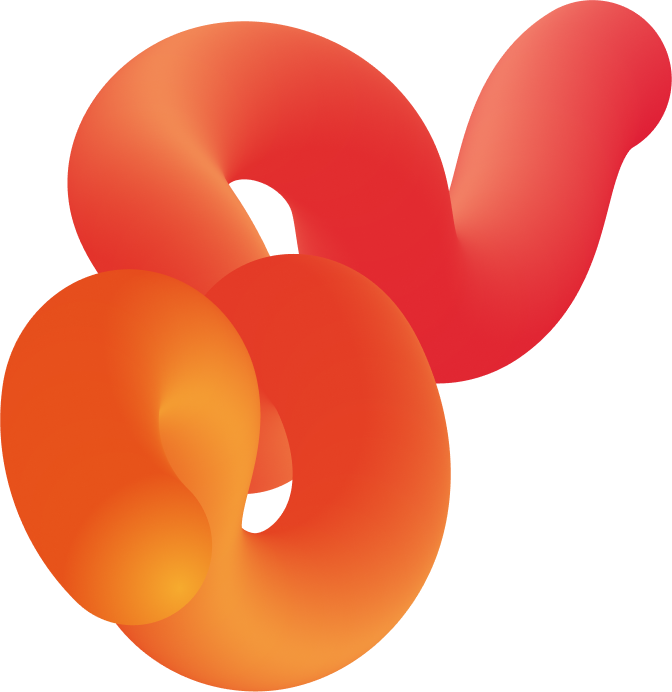Programmatic solutions give advertisers broad opportunities to implement the boldest promotion strategies. But to get the best possible results, it is crucial to set up an advertising campaign the right way. Our pieces of advice are there to help you.
Stage 1. Installation of SmartPixel and setting up of an advertiser.
Before you can start working with your ad campaign, you need to create an “advertiser”. Each advertiser is a separate brand or a project. At the setup stage, you can specify characteristics that you will need further to adjust your ad campaign and track statistics. For starters, you need to give the advertiser a name so that you can easily find it and specify the industry that it represents.
.png)
You can create a new data cloud for the newly established advertizer. Alternatively, you can attach an existing data repository to it. To enable conversions tracking, you need to choose an accounting period for post-click (clicks) and post-view (impressions) conversions. You can grant access to the stats to your colleagues by adding their emails in the field “Setup access for managers”. Various access levels to advertiser’s stats can also be configured in the section “My team” (upper right corner > name > my team).
Brand and category for placement in Yandex. If you plan to work with SSP Yandex, you need to choose your brand and ad category from the drop-down list. If you haven’t found your brand in the list, please contact support@hybrid.ai
Customer access settings. Once the advertiser is set up, you’ll get an automatically generated link which you can use to present stats to your customer in real-time mode. Additionally, you can set your own cost margin, which will be displayed in the stats when following the link.
Integration with Facebook. To be able to set up ads on social networks like Facebook and Instagram, you need to link a Facebook page of an advertised product to Hybrid. A message about the successful integration can be seen in the notifications or settings of a Facebook page.
Important issue! You can’t link a personal Facebook page or a group to Hybrid.
Integration with Yandex. Metrica and Google Analytics enables tracking figures from third party systems through Hybrid Console account. As soon as you enter all the data and click the “Create advertiser” button, a new data cloud will be generated automatically. You can set up various audience options inside each cloud.
Before starting an ad campaign, we advise you to install SmartPixel on all website pages. It is a special JavaScript code inside an HTML that records and segments all website visitors. SmartPixel is essential for performing remarketing and product campaigns as well as for correct functioning of such metrics as “Bounce rate”* and “Conversions”.
*Bounce rate shows the percentage of overall website visitors who left the website less than 15 minutes after following the ad link. It also includes users who visited no more than one website page. You can find a detailed guide on Smart Pixel installation here.
Stage 2. Choosing a campaign
At Hybrid, seven types of advertising campaigns are available. Here’s the brief description of each of them.
1. Display campaign - enables to configure ad display on desktop and mobile browsers.
2. Mobile campaign - enables to display ads in the mobile web as well as iOS and Android applications.
3. Video campaign - enables to display video ads.
4. Audit campaign - enables to use Hybrid as an independent tracker for campaigns on other advertising platforms.
Stage 3. Setting up a campaign and choosing targetings
Now that you know what types of campaigns exist within Hybrid, let’s set it up step-by-step. We take the Display campaign as an example.
Step 1. Basic settings
.png)
First, you need to give your campaign a name so that you can easily find it in the future.
Then choose the banner type:
- 3-rd party tags only - these banners use code that is delivered by 3rd party Adserver. Several types of creatives are available: Third-Party Tag (banner), VAST Tag (video), VPAID Tag (video plus additional interactive options).
- All banner types - these banners use creatives which are loaded into the system by a file: a native ad, HTML5 banners, gif, jpg, video files, etc.
We established separate technical requirements for different ads which will help you prepare the right creatives.
Also, you need to specify the click URL of the target page. This is a mandatory setting. You can also add a UTM code in this link if you have it ready. Alternatively, you can configure it in a separate field: you can opt for a standard one or set up the settings manually. You can request additional macros at support@hybrid.ai.
Budget
You can restrict implementation of your campaign by setting limits that enable you to achieve the planned amount of impressions and clicks not exceeding the budget in the process. You can set up a daily limit upon reaching which your campaign will automatically pause till the beginning of the new day. There is also an overall budget that is set for the whole period of the ad campaign.
You can also control the number of impressions by using the setting “Budget distribution”. Here you can opt for capacities that are evenly distributed throughout the day or choose the accelerated mode.
.png)
Specify the procurement strategy
SmartBid is a tool for bidding optimization which calculates the probability of conversion and brings your campaign to desired KPI. Several options of optimization are available: CPM (per impressions), CTR (per clicks), CTR (per click-through ratio), an option without optimization (with limitation on CPM).
At the beginning of the campaign we recommend choosing “without optimization” or “CPM” strategies. This way, the campaign will run steadily without reference to cost and probability of a click. Further, you can switch to another option of traffic procurement.
At the first stage of the ad campaign setup, you can specify the time (Moscow time is used by default), the dates when the ads will be displayed, and the display frequency. Average frequency is 3-5 times per day, though in individual cases, this setting can be adjusted depending on ad format and its settings.
.png)
Geotargeting
You can specify a city, region or a country. If none of the options is selected, the ad will be displayed worldwide.
Additional settings
- TV Sync – enables synchronizing TV and online ads. To learn more about TV Sync installation, please contact your manager.
- Weather conditions – makes it possible to specify weather conditions (temperature, precipitation) under which the ad campaign launches automatically. Hybrid gets data for weather targeting from openweathermap.org.
- Do not show on anonymous resources – helps to exclude ad spaces that for some reasons, don’t reveal their names to bidding auctions.
- Add 3rd party system counter – enables using 3rd party systems like AdRiver, AdFox, Gemius, etc. Hybrid works with any 3rd party verifier.
- IP-based targeting – activates targeting based on a single IP address or a range of IP addresses.
- Ad positions – ensures the optimal position of creative in the ad space. For example, you can fix your ad at the upper part of the screen to increase viewability.
Step 2. Inventory
First, you need to choose which advertising networks you wish to work with. Tick the boxes next to the needed SSPs.
Important issue! As already mentioned above, Yandex SSP has additional settings that you need to configure. They are content and brand category(specified through advertiser’s settings), and alternative text for banners (specified while setting up creatives through ad library).
Content categories: IAB and Google
You need to choose the ad space category that suits your ad. You have two options: IAB and Google. Both are international companies that provide a detailed classification of websites and applications depending on their content.
Important issue: Google websites categories work only in SSP Google AdX while IAB websites categories work in all other SSPs. If you choose IAB categories and tick the box near the SSP Google Adx, your campaign won’t work.
.png)
Step 3. Audience
At this step, you can work with logical AND/OR and add/exclude audiences.
In the upper left corner, you will see the field “Audience source”. There can be several audience sources.
-
Data providers. We work with such providers as Aidata, 1DMC, Soloway, Weborama, OnAudience, Digiseg. If you opt to work with their data, you’ll get an extra fee (specified next to each segment). Payments for segments will be added to CPM purchase cost.
- Auditory channels. Auditory channels are set up separately in the same-name section which is accessible through the left settings panel. They include: Keywords – show the ads to users who visited a website the content of which included specified keywords.
- Keywords – show the ads to users who visited a website the content of which included specified keywords.
- List of domains/templates (Hybrid Segments) – collect audience from the ad spaces that are relevant for you (only websites with free ad spaces are available). That’s how it works: we “memorize” users who come to you from this or that domain. Say, if you get users from the domain named “Ellegirl”, we categorize them as “women’s magazine readers”. Segments can be used for free.
- To add necessary segments, you need to tick the box near the ones that suit your ad campaign and click “Add as a new group”. Segments can be combined using logical AND (user features in both chosen segments) or logical OR (user features in any of the chosen segments).
If you want to exclude some audience (for example, if you don’t need to show ads to people who made the purchase), you can put the slider to the “OFF” position and thus stop displaying the ad to this audience.
.png)
My audiences - are created in advance in the section “My audiences” through the left settings panel. They include:
- Website – generates an audience based on visitors of specific domains or various pages of a single website. For example, you can create an audience of users who reached the product order page.
- Ad campaign (2nd party data) – generates an audience which includes users who have already been exposed to your ad. They either have seen the ad or have clicked on it.
- Look-alike – generates an audience which is similar to the audience created by SmartPixel (using criteria like interests, demographic data, visited pages, etc.)
- Users list – enables uploading AAID or IDFA mobile identifiers, as well as phone number and emails (for social networks only).
- Online store – generates an audience for dynamic retargeting. This audience is mainly used for online stores. To make use of it, you need to create an online store, upload the feed to your account and put an additional code to each product.
- Events - generates an audience based on the action performed by users on the website, for example, clicking a button. To use this option, you need to install a code which will track these events.
- Traffic source – enables segmenting users based on a source which brought them to the client’s website. The source is identified with the help of UTM code which is integrated in a tracking link that users click before getting to the website. The system analyzes all incoming traffic - both from hybrid.ai ads and from other ad systems.
Our system enables keeping a record of conversions based on separate audiences: website, events, traffic source. To do this, you need to tick a box next to the field “Count conversions” in the settings of these audiences.
Important issue! All settings within a single ad campaign use logical AND. It means that the element matches the conditions only if the specified sets intersect with each other. Say, if you tick “IAB and Google content segments” and “Audience segments”, the user should be present both in the specified segment and on one of the websites of the chosen category. You can check the amount of available traffic under chosen targetings using insights.hybrid.ai.Step 4. Advertisements
Each type of ad campaign uses corresponding creative formats. They can be added either at the last step of the ad campaign setup or before campaign setup, through ad library.
Native ads. A creative for the native ad consists of a logo, the main image, a headline and a text. The ad can be adjusted to the most popular RTB formats. Technical requirements for native ads.
- Banner. Banners are available in various formats: HTML5, gif, jpg, etc. Technical requirements.
- Video. Technical requirements.
- In-banner video. A creative for the in-banner video includes two main elements - a video clip and a banner which is used as an overlay and can be either an image or an animated picture. This format enables you to show a video clip on banner inventory.
- In-image banner. A creative for the in-image banner is a rich creative which overlays an image on a web page or an article in a mobile app.
- DCO dynamic creative. Two ad formats are available – native and HTML5. DCO algorithms allow to change banner content depending on a trigger and enable showing personalized ads to different groups of users. You can upload various types of headlines, texts and images. The algorithm analyses user preferences and generates the best possible combination.
Since you’re done with the settings, you can save and launch the campaign immediately or save it as a draft, if you need further changes.
.png)